With RSS Chimp you can easily set a logo for the RSS feeds of your WordPress site and add other useful information. Navigate to the “General” tab of the RSS Chimp Pro settings page.
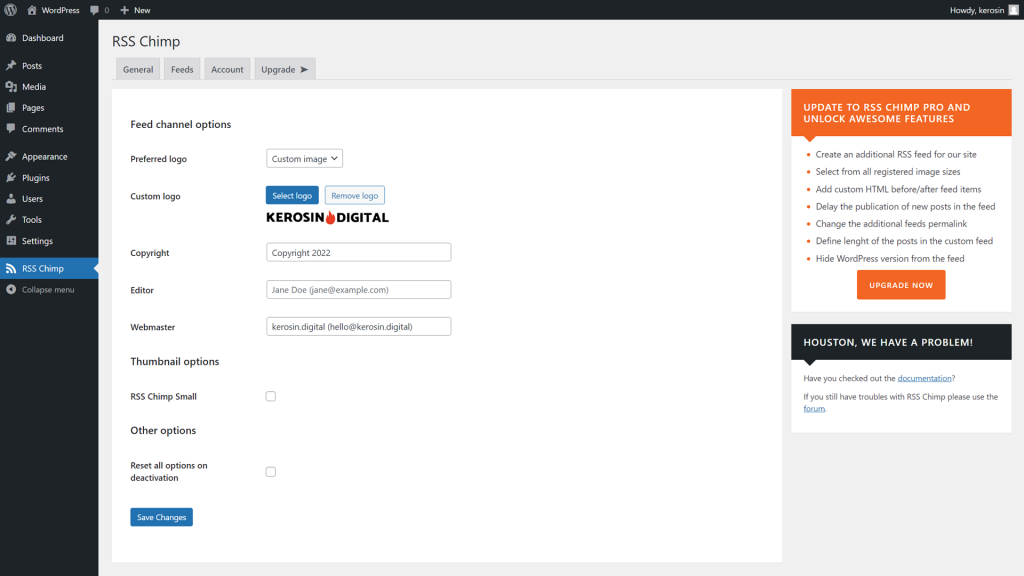
Add a preferred logo to your RSS Feed
RSS Chimp provides four options to control the logo of your feeds. By default no logo is added to the feedy By default, no logo is added to the feed because the status is set to disabled.
Disabled: No image is added as logo to your RSS feed
Favicon: The favicon of your site is used as logo for the feed. You can change the favicon under Appearance > Customize.
Site logo: Select this option and RSS Chimp will include your sites logo also for the RSS feed. You can customize the page logo just like the favicon under Appearance > Customize.
Custom logo: Choose this option if you want a custom image as a logo for your feed. You still have to upload a picture with the upload field below. Nothing will be added to the RSS feed if you don’t select an image.
Provide additional channel information
Just below the feed logo settings, you will find three text fields for additional information about the feed of your WordPress site. It can be useful if you include copyright, editor, and webmaster information with your feed.
Only if you fill in the respective field, it will be displayed in the feed.