With RSS Chimp and RSS Chimp Pro you can configure your WordPress RSS feeds to add the title and description of the image next to the featured image.
How to add title and description to featured images
To include the title and description along with the posts featured image navigate to the RSS Chimp settings page. Open the Feeds tab and go to the desired feed where you want to include the image title and description. Tick the boxes and click the save button.
Pleas note that the title and description are only added when the necessary information is provided with the image.
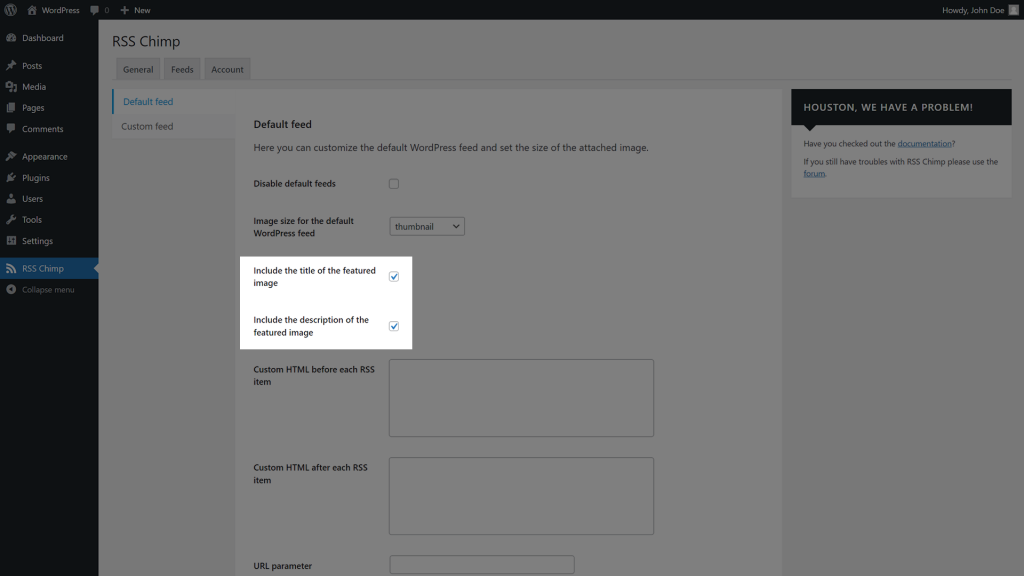
How the feed looks like after activation
After you saved the settings title and description are added to the RSS feed and provide useful information for feed readers and marketing automation tools. If you view the code of your feed you will find two new tags inside feed entries which have a featured image with a title and description.
<media:title><![CDATA[ This is a title ]]></media:title>
<media:description> <![CDATA[ Here comes the description. ]]> </media:description>