After activation RSS Chimp instantly adds featured images of post with the tag. By default, the plugin inserts the images in the size “thumbnail”. To change the size navigate in the backend of WordPress to the settings page of RSS Chimp.
Change image size
Under the tab Feed you find the option to change the size of the added featured images. Just select the desired size and click the save button. If the featured image of a post is not available in this specific size then another size is shown in the feed. The same option is also available for the custom feed and all feeds are controlled independently.
WordPress creates versions with different sizes when uploading an image. If a new image size is added or changed in WordPress, then already uploaded images are not regenerated. Only images that are uploaded in the future are available in the new or changed image size. To make sure that images are available in all relevant image sizes you can use a plugin. Two popular solutions are Regenerate Thumbnails and reGenerate Thumbnails Advanced.
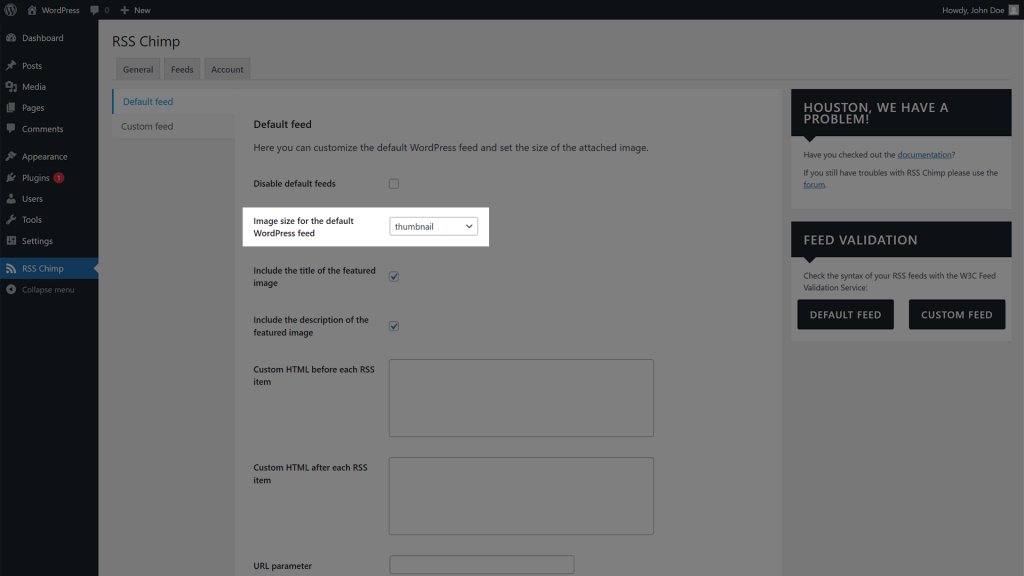
Avilable image sizes
With RSS Chimp Free it is possible to add images in the default WordPress image sizes thumbnail and medium. Under the tab General you can also register the new size rss-chimp-small which is available after activation.
All images sizes which are registered with a WordPress site are available with RSS Chimp Pro.